How to Capture Highlights Without Readwise for Your Second Brain
Readwise is a wonderful tool many people use to review their reading highlights. The app has many integrations with notetaking tools and creates a library of everything you have highlighted in Kindle books, podcasts, articles, and even Twitter. Despite these features, I found it cost-prohibitive. So, when my subscription came up for renewal, I experimented with workarounds to see if I really needed Readwise. It’s been a year and I’m not going back.
My process for physical books is to mark passages that stood out first. Then I will wait at least a week and peruse my highlights. I only save the most interesting ones. Ryan Holiday says, “Waiting helps you separate the wheat from the chaff. I promise that many of the pages you marked will not seem to important or noteworthy when you return to them. This is a good thing–it’s a form of editing.”
Readwise has a feature that lets you scan highlights from a physical book. IOS has the same feature. Instead of scanning my highlights into Readwise, I scan them directly into Bear, the home of my Second Brain. Here’s what I do step by step, since IOS 17 changed some things:
- Create a note in Bear with the title, author’s name, etc.
- Go to your camera app and hold it over your text.
- In the bottom right-hand corner select the square bracket with 3 lines.
- Copy All in the bottom left corner or highlight and copy.
- Swipe over to Bear and paste into the note.
I always put direct citations into block quotes to distinguish between my writing and other’s writing. If I have any thoughts or connections I will make those immediately below the quote. It looks like this:
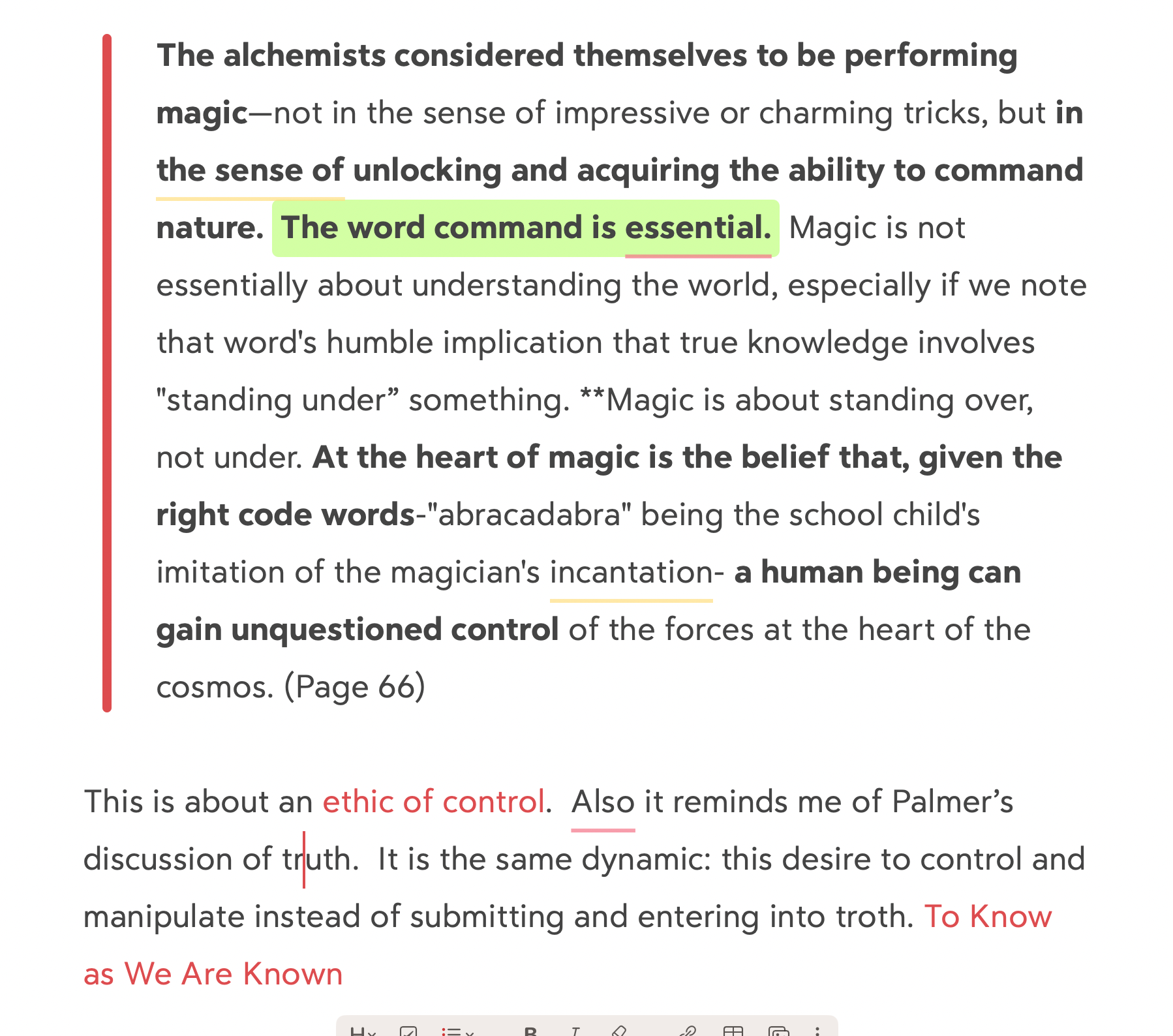 Sample highlights and notes from The Life We’re Looking For by Andy Crouch
Sample highlights and notes from The Life We’re Looking For by Andy Crouch
I appreciate the amount of friction this provides because it prevents me from importing less relevant quotes into my Second Brain. Curtis McHale does something similar by taking book notes by hand. I’ve found that I prefer to have exact quotes and then my notes underneath, with a clear distinction between the two. I have the same concerns about attribution errors as Eleanor Konik. I’d rather know for sure when I’m looking at something whether or not I wrote it. This process uses friction as a helpful filter, while still being easy enough that I don’t avoid doing it.
For Kindle books, I use the Bookcision tool and copy and paste the highlights directly into a Bear note. Thanks to Tiago Forte for turning me on to this and laying out the process in depth.
For web articles and PDFs, I save everything that interests me to Omnivore. Once I’ve read an article and created my notes I follow this process:
- In the upper right corner select the book icon.
- Tap the three dots in the upper right corner and select Export.
- Export to Bear as a new note.
This sends the highlights and my notes as a new note to the untagged filter in Bear. Again, I like the manual nature of this process. It allows me to be more intentional about what I bring into Bear. I have to pause and ask: Is what I just read worth saving?
For podcasts, I use an app called Snipd. As I am listening to a podcast I will create highlights of what I find interesting. But I do not immediately transport those into Bear. As I am working with my notes and I find I want to make a connection to a podcast I listened to I will create a note with that podcast title. When I find that I keep linking to a certain podcast episode I will go to Snipd and export the highlights this way:
- Go to the You tab and hit the gear in the upper right-hand corner.
- Export to Markdown and find the appropriate episode.
- Select the snips I want to keep and hit done in the upper right corner.
- Export and copy to clipboard or text and paste into a Bear note.
I do not have the paid version of Snipd so I get a limited amount of episodes for which I get their AI features. Again, there is friction here but I find it beneficial. Only the podcasts that are relevant to my thinking make it into my system. I want to enjoy this hobby without breaking the bank! That necessitates that I pick and choose where I spend my money.
I do not watch much YouTube, but when I do I pull up my notes app and the video in a split screen and take notes while I’m watching. But, to be honest I rarely do this.
As you can see, my process has developed to put limits around what I find to be one of the greatest temptations: to keep things that you do not need inside your Second Brain. I want to use this process to help me save things that are worth thinking about in the future. I don’t tend to save things that I can easily look up again in the future.
For example, I recently learned that some birds are poisonous. I had not known this before and I found it interesting. It isn’t something that I want to forget but I also will have no reason to search for it in the future, so I saved it. But I don’t save sleep schedules, or when children typically start teething because I only need that information at a certain time and it’s easily accessible online in my moment of need (or please not!)
I think it is important to have ways of filtering what you put in your Second Brain. I am trying to create a potent thinking and writing environment. I don’t want to muddy it with certain types of information. If you are using your Second Brain for a different purpose your mileage may vary. But as you can see there are ways to save highlights without Readwise. I don’t find the time savings I receive with Readwise to be worth the subscription price. Comparing my current process and the Readwise process not much different for my primary sources of information: physical books, Kindle books, and web articles.
I hope this article was helpful for those looking for an alternative to Readwise to get their highlights in their Second Brain!
Subscribe to get blog posts sent straight to your inbox once a month. Or shoot me an email at technobabel@duck.com, I’d love to hear from you!